Firewall Bypass
When working with Carbon for Unreal, you may be required to allow a specific internet adapter through the firewall.
Windows Defender Firewall
- From the Windows Defender Firewall menu in the Control Panel, click "Advanced Settings" on the far left.
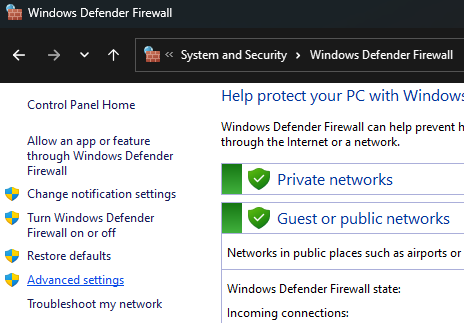
- In the "Windows Defender Firewall with Advanced Security" window that opens, click "Properties" under the Actions panel on the right.
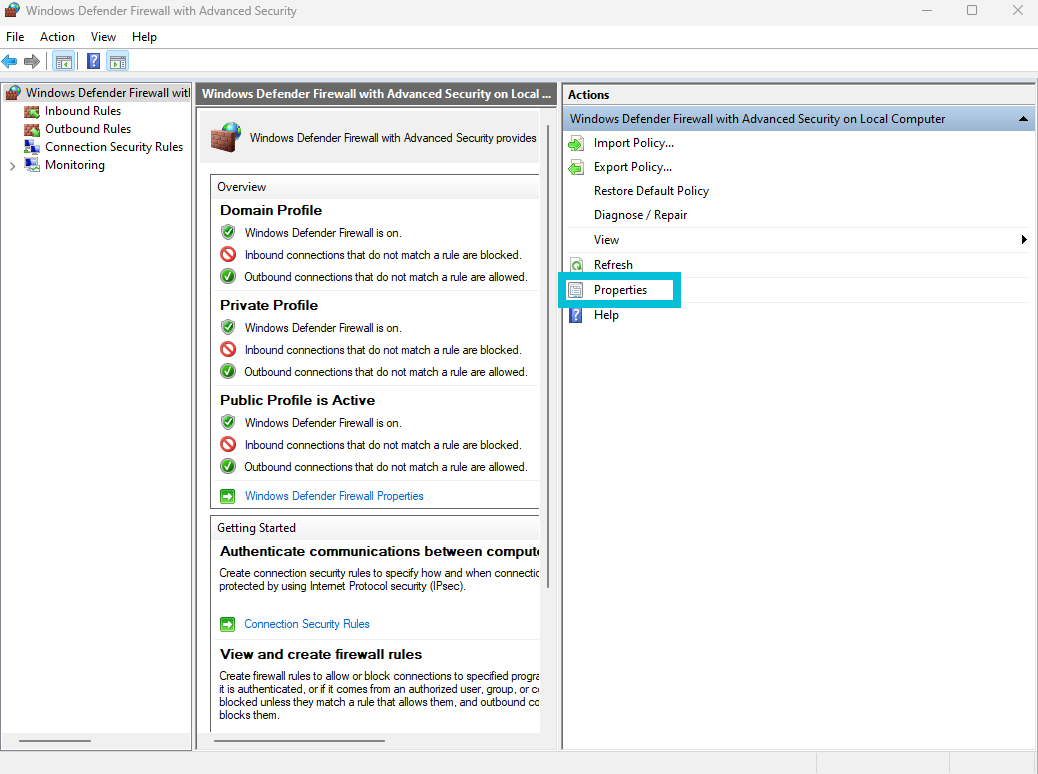
- Under each of the three profiles (Domain Profile, Private Profile, and Public Profile) at the top, click the "Customize" button next to "Protected network connections."
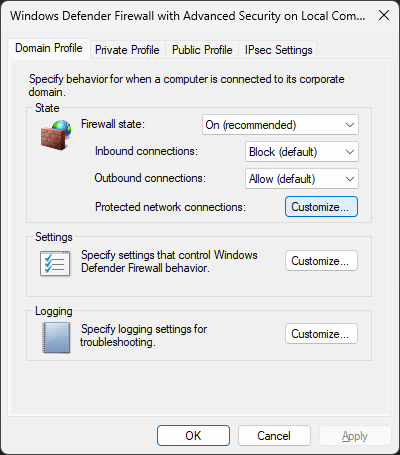
- Finally, disable the network adapter(s) that you want to allow full access through the firewall.
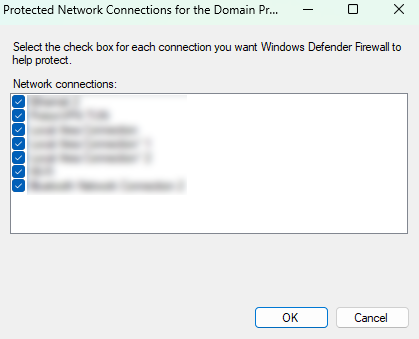
Tip - To make it easier to identify your network adapters during this process, you can rename them. Go to Control Panel > Network and Sharing Center > Change Adapter Settings, then right-click on the adapter and select "Rename."

