Patch View
The Patch View offers a streamlined table view for monitoring all Carbon fixtures within your scene. This view automatically populates with every Carbon fixture present in the loaded level.
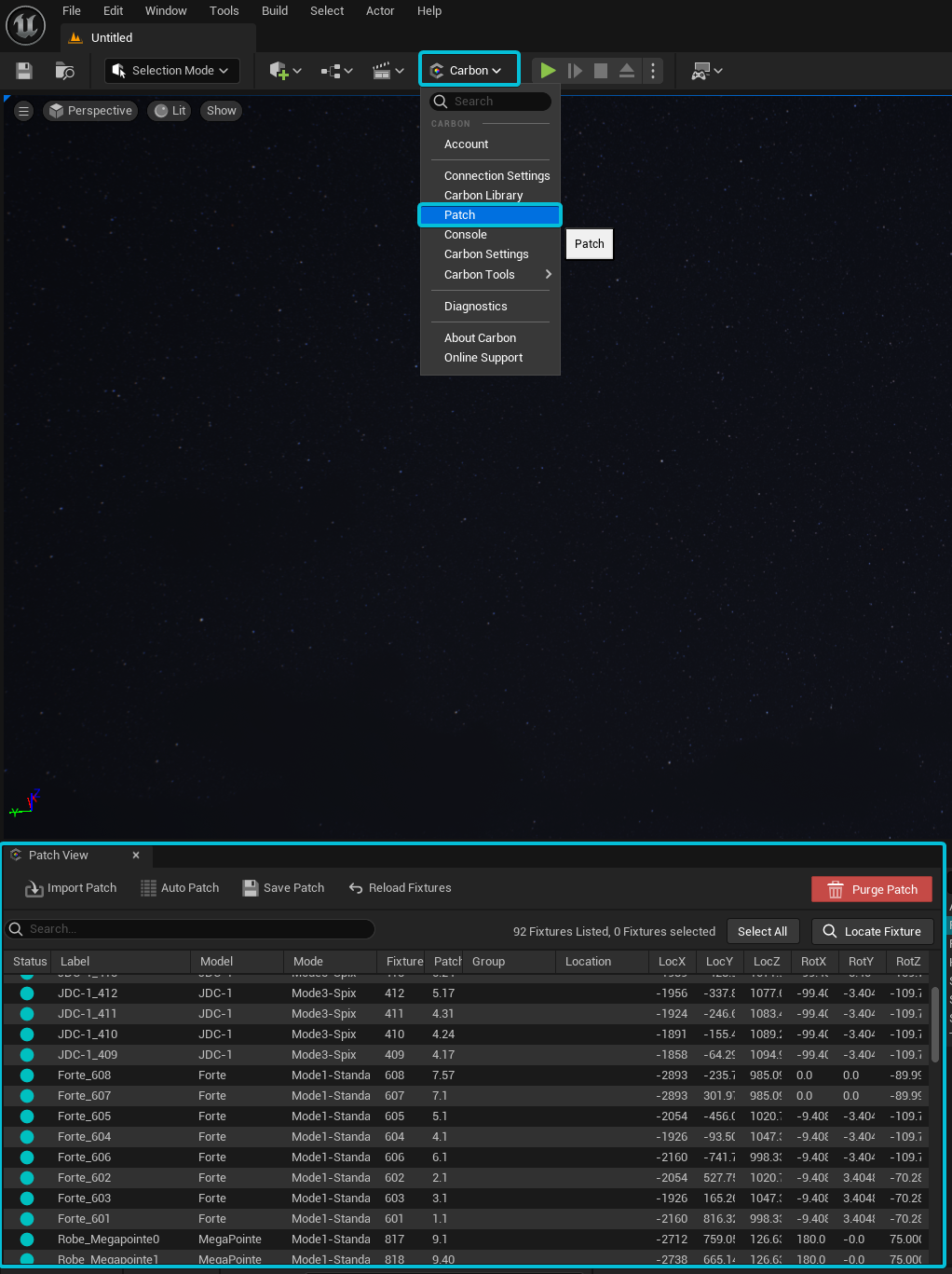
The table displays comprehensive Patch Data for each fixture in your scene, including their position. Selecting a row in the table conveniently selects the corresponding fixture in both the World Outliner and the Viewport. Additionally, the "Locate Fixture" button instantly repositions the viewpoint to focus on the currently selected fixture.
Managing Fixture Patches
To edit the patch of a fixture simply hover over the Patch column of the table for the desired fixture and press the right mouse button followed by a left click. You can then type in the corresponding patch value. The updated patch will be automatically applied to the corresponding asset in the Details panel.
All other fixture attributes can be adjusted in the patch view except for the Fixture's Model and Mode which can be changed in the Details panel.
Patch Tools
The patch tab also provides access to a host of tools that allow quick fixture patch/system settings, as well as importing, exporting, and saving shows.
| Import Patch |
Opens the “Import Patch” window for importing external CSV and MVR files |
| Auto Patch |
Launches the Auto Patch tool for streamlined bulk patch editing |
| Save Patch | Saves current in-scene fixtures to formatted csv file, which can then be re-imported using the Carbon preset in Import Patch. (currently only supports CSV export) |
| Export MVR | Brings up the MVR export dialog for saving your patch as an industry standard MVR for use in consoles and other applications. View the MVR export workflow here. |
| Reload Scene Fixtures | Removes all instances of fixtures in the scene and replaces them. (recommended when updating Carbon version) |
| Purge Patch | Removes all fixtures from the scene |
