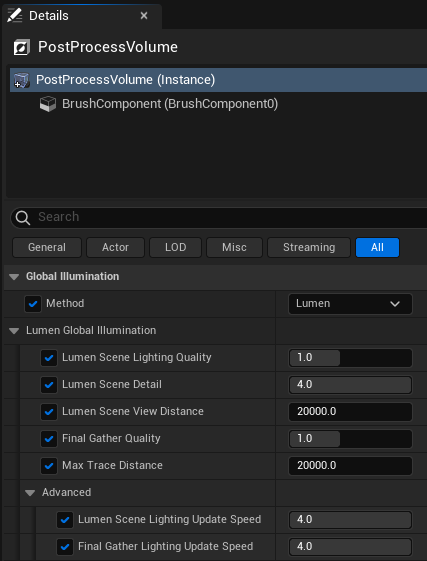Unreal Engine Settings
We've accumulated a number of settings that work well with Carbon Projects.
Initial Project Settings:
- Game-Blank-Blueprint-Raytracing On
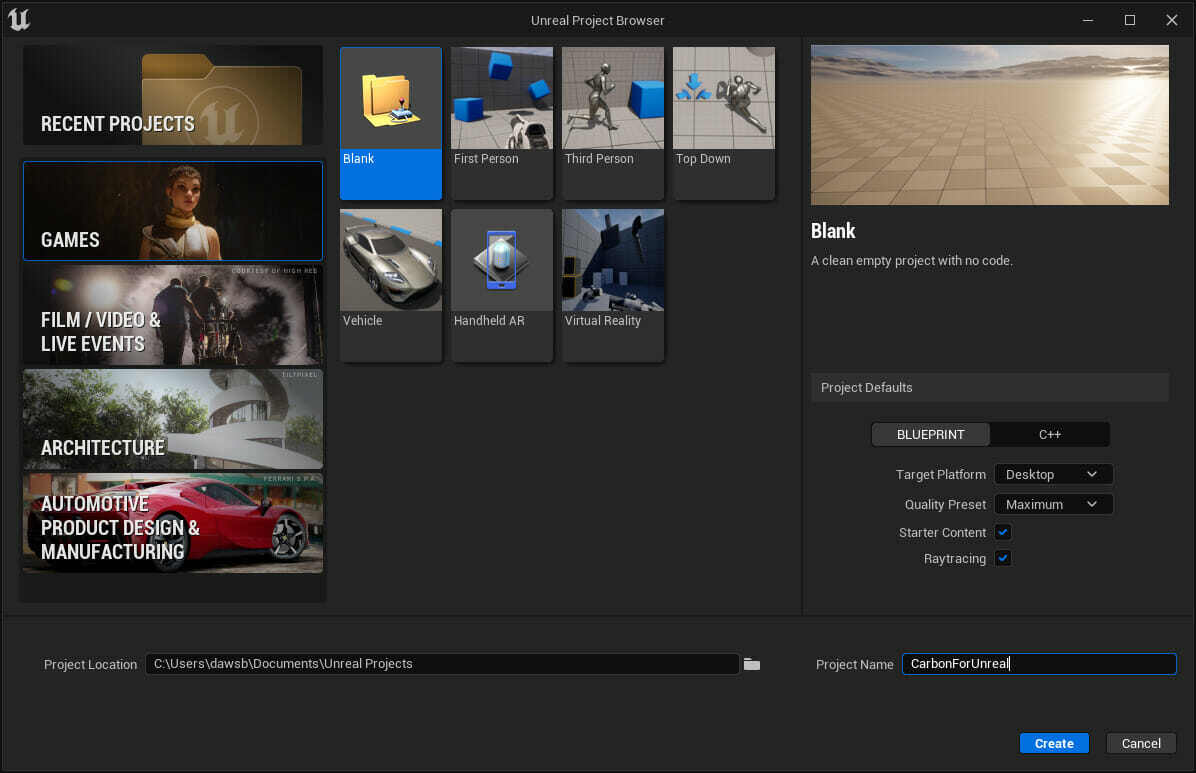
Editor Settings:
Performance:
- Show Frame Rate and Memory. Enable
- Use Less CPU when in Background, Disable.
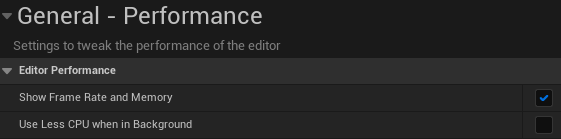
Project Settings:
Supported Platforms:
- Disable all but Windows 64-bit (reduces shader permutations)
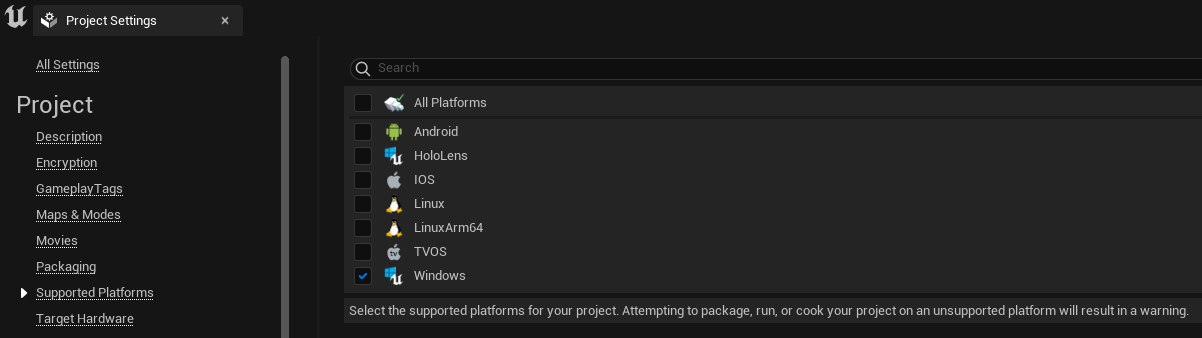
Platforms - Windows:
- Default RHI- DirectX 12
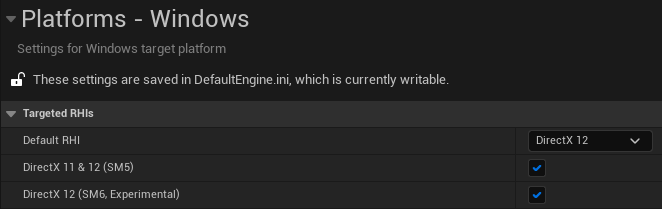
Engine - Rendering
- Support Hardware Ray Tracing, Enable

- Allow Static Lighting, uncheck (unless you intend to bake lighting)

- Auto Exposure, Disable
- Motion Blur, Disable
- Anti-Aliasing Method - Temporal Anti-Aliasing (TAA)
- Light Units - Lumens
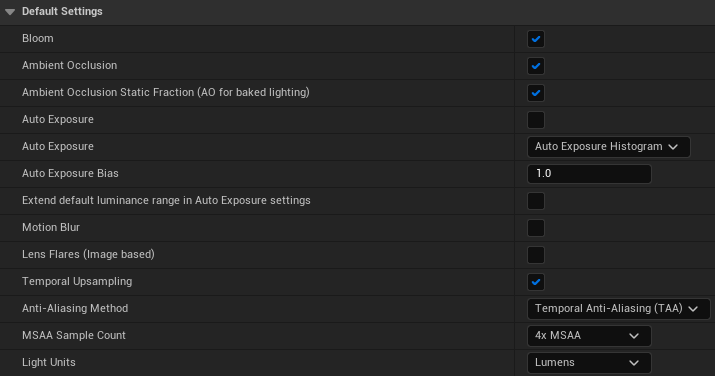
Engine - General Settings
- Use Fixed Framerate, uncheck unless using for XR Productions. Follow advice from XR plugin otherwise.

Post Process Volume Settings:
Lumen Global Illumination:
- Lumen Scene Detail - 4
- Lumen Scene Lighting Update Speed - 4
- Final Gather Lighting Update Speed - 4